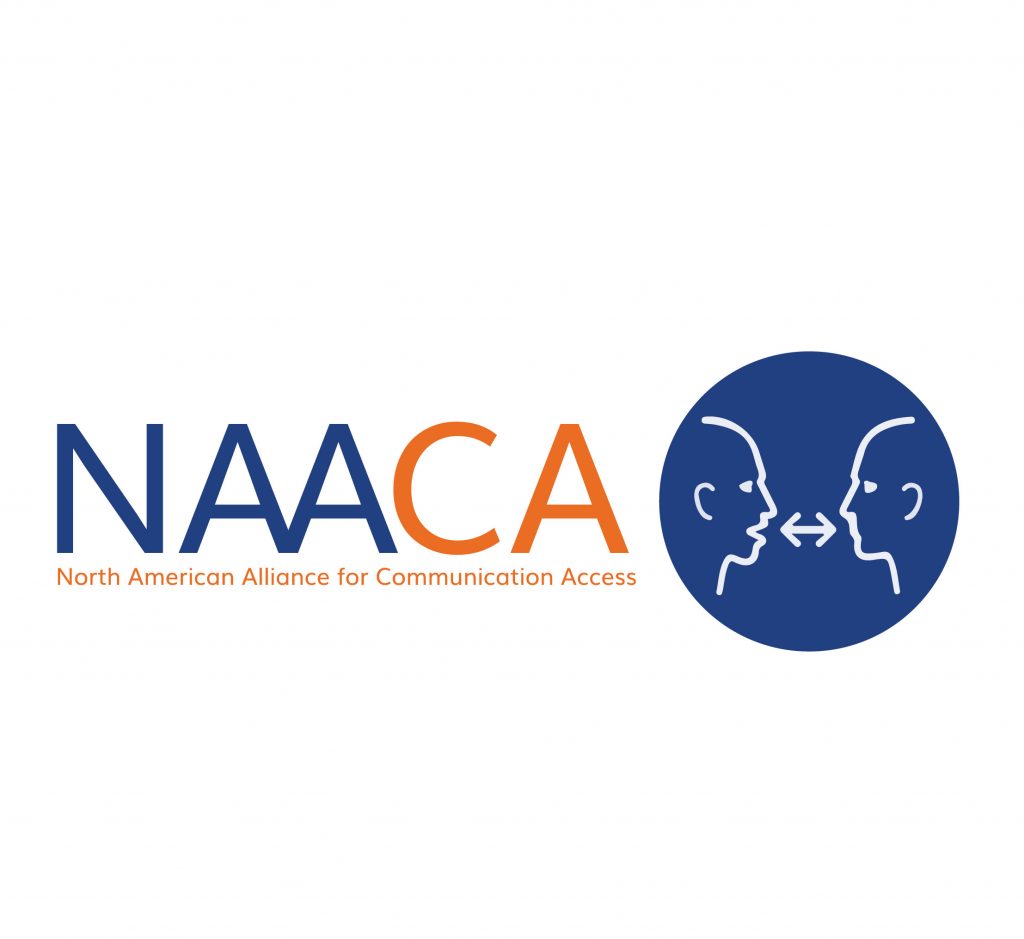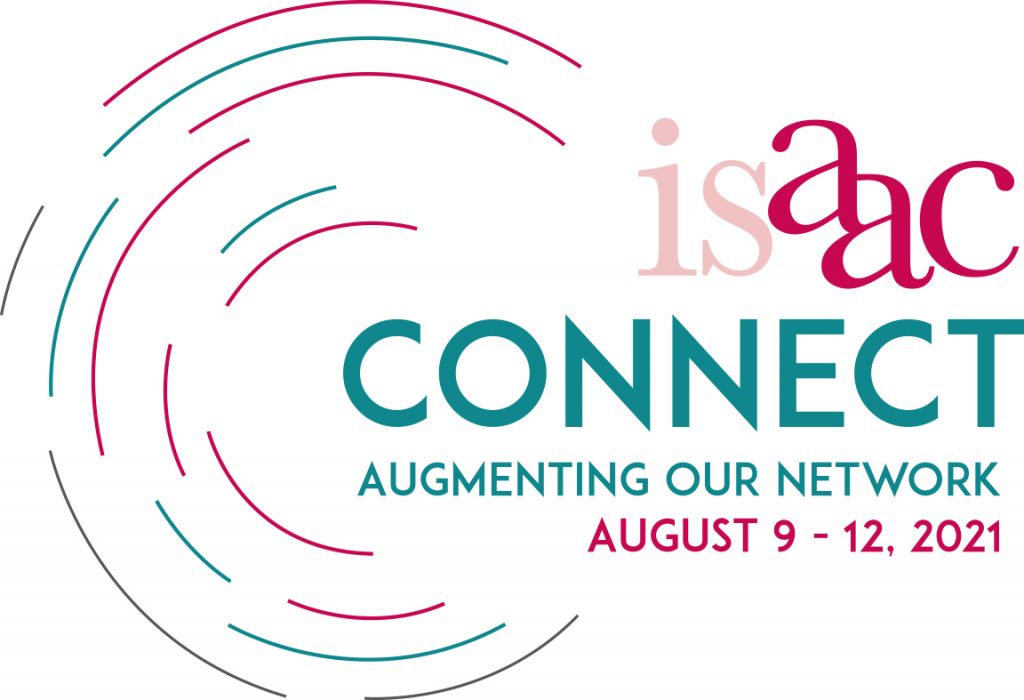Communication Access
nnn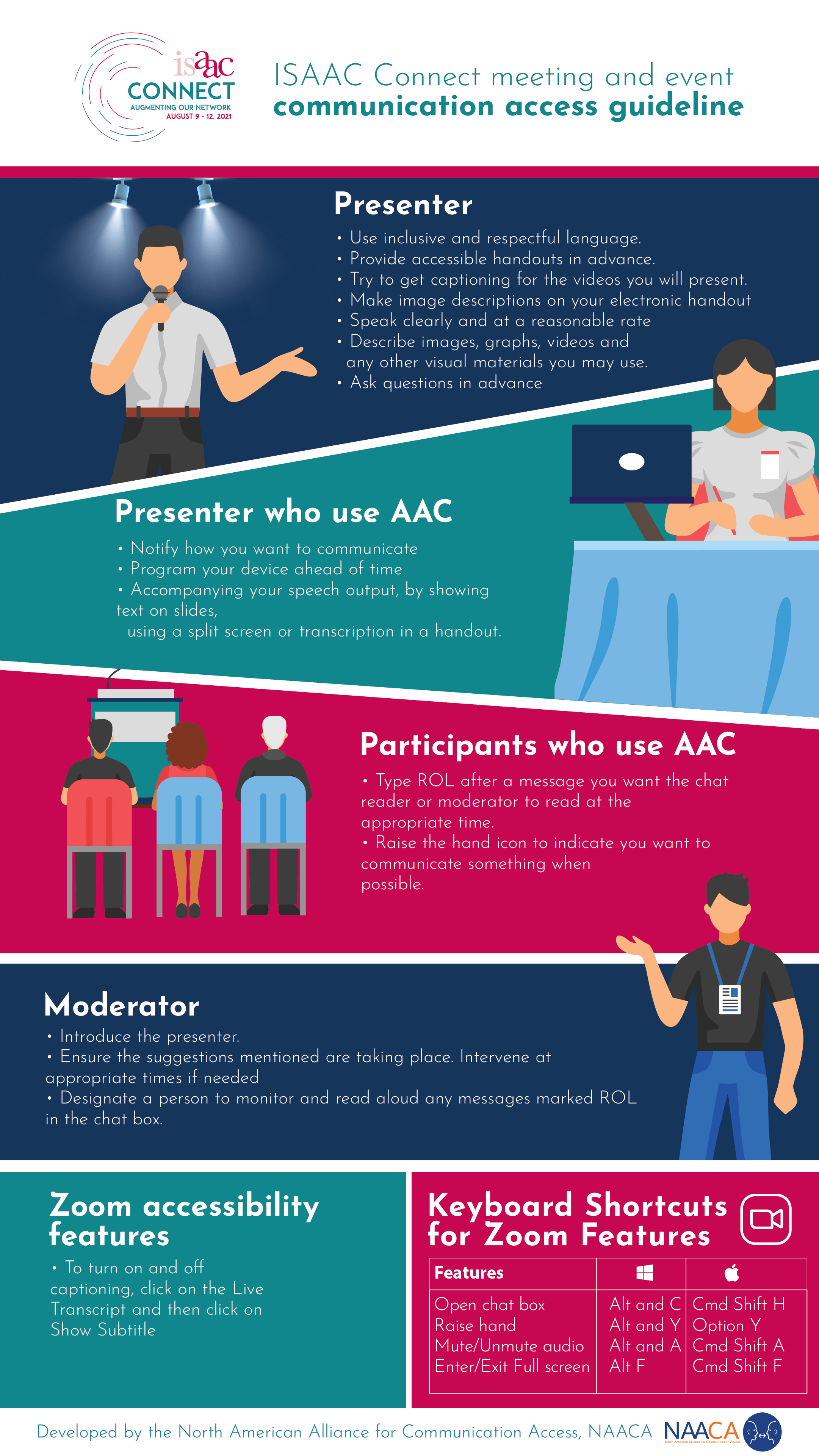
ISAAC is committed to making its online learning events and meetings accessible for people who have disabilities and who may or may not use AAC. We do this by:
- Using an online meeting / learning platform that provides a range of accessibility options such as captioning, typing, chat box, and keyboard equivalents for functions such as mute / unmute.
- Asking registrants and presenters if they require additional accessibility features beyond what the platform provides.
- Doing our best to accommodate individual accessibility requirements as requested.
- If possible, sending accessible handouts and slides to participants ahead of events.
- Providing technical support to access virtual events.
- Ensuring recording of events are accessible and captioned.
- Requesting a feedback question about accessibility on evaluation forms.
- Providing a phone-in/ listen option for participants who cannot access the online platform.
- Providing guidelines for:
-
Moderators
-
Readers
-
Presenters
-
Participants
-
nnn
Accessibility Guidelines for Moderators
In addition to the usual role of a moderator, we remind you to:
- Introduce the reader and explain that they will read typed questions or messages.
- Explain and show how participants can ask questions by either:
- Typing in the chat box. Please put ROL (Read Out Loud) after the message to be shared. The reader will read the message aloud at the appropriate time.
- Use the raised hand icon or keyboard equivalent to indicate you want to speak or communicate using a device. The reader or moderator will keep track and call on the participant at the appropriate time.
- Remind presenters to describe pertinent graphics, videos, and other visuals to the extent needed to understand the presentation.
- Ensure that all participants, especially those who use AAC are provided with sufficient time and opportunity to participate using their preferred communication method.
Accessibility Guidelines for Chat Box Reader
As a Reader, we remind you to:
- Find out from moderator or presenter when they want you to read questions or comments from participants and who will keep track of raised hands.
- Read questions and comments marked ROL in the chat box and /or call on participants who have raised hands.
Accessibility Guidelines for Presenters
As a presenter of a session, we remind you to:
- Be mindful of people’s accessibility needs.
- Use inclusive and respectful language, such as people first language. For example: person with a disability, and person who uses AAC.
- Check that you have a good, stable high speed internet connection ahead of the session.
- Test out sound and screen sharing ahead of time with the organizer.
- Follow guidelines to make accessible slides and handouts as provided by organizer.
- Speak clearly and at a reasonable rate and volume to accommodate captioning / understanding / English as second language
- Verbally describe pictures, graphics and videos shown to the extent needed to understand the presentation.
- If possible, caption all videos.
- Explain any acronyms used in presentation.
- Arrange breaks if presentation is more than an hour.
- Allow the option to ask questions / contribute using the chat or question box as read by the reader or via raised hand.
- If using AAC:
- Inform the organizer of the event about additional accessibility requirements you may need.
- Determine how you want to communicate during the presentation and question /answer period such as communication device, having someone read a prepared presentation, having an audio recording of your presentation or using a communication assistant to answer questions.
- If using a communication device, consider:
- Programming the device ahead of time.
- Checking for clarity in terms of rate of communication and pronunciation.
- Ensure the device is fully charged.
- Accompanying speech out by showing text on slides, using a split screen or transcribed in a handout.
- Allowing sufficient time to receive questions from participants who use AAC and to answer their questions.
- Engaging a communication assistant if using a low-tech method to answer questions.
- Having someone control the slides, if required.
Guidelines for Participants
As a participant at a session, we remind you to:
- In the chat box, type ROL (Read OutLoud) after a message you want the reader to read aloud to the group at the appropriate time.
- Use the raise hand icon or keyboard equivalent to indicate that you to want to communicate something to the presenter and group at the appropriate time.
We acknowledge and thank NAACA, the North American Alliance for Communication Access, for their contribution to this page.